The Wi-Fi monitor support local monitoring mode via LAN where there is no internet. It can upload the data to your PC that running Local Monitoring Software we provided via LAN.
How it Works
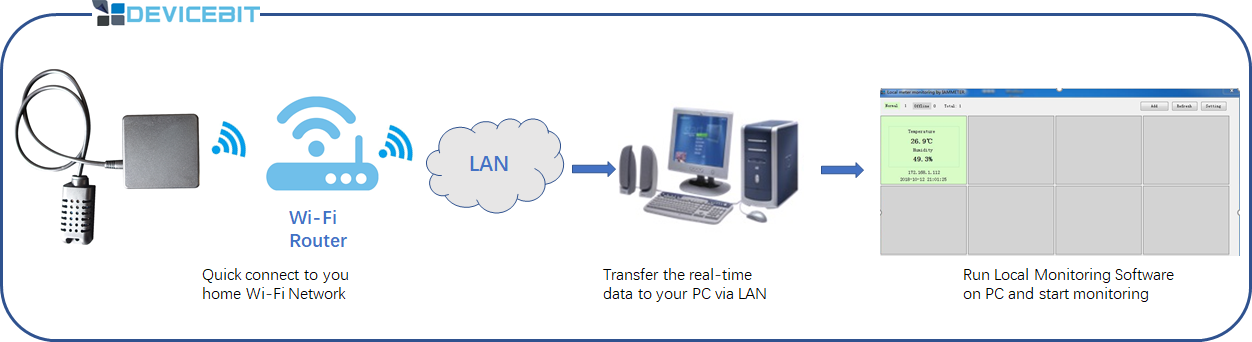
You can monitor the data on your PC that running Local Monitoring Software we provided via LAN.
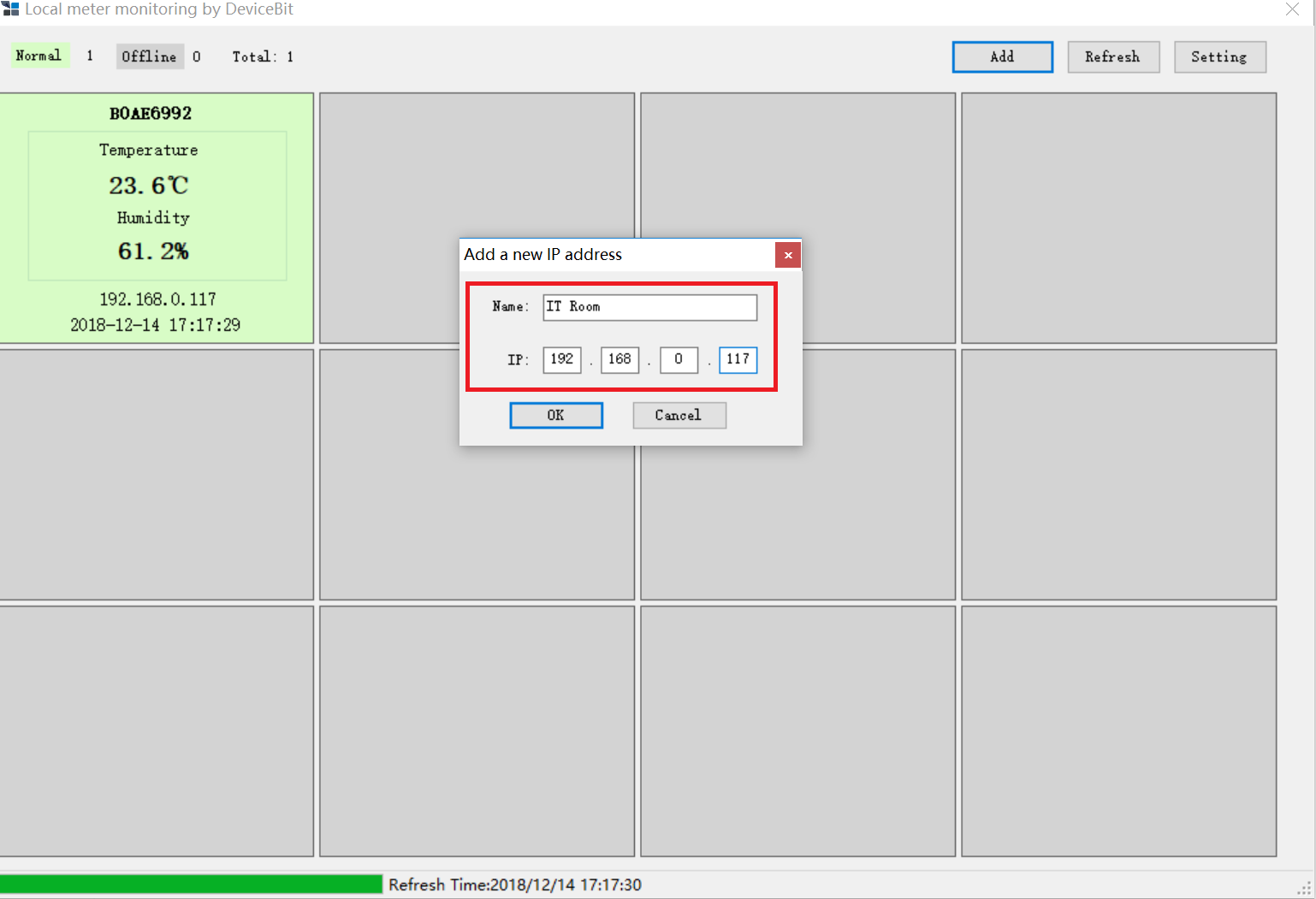
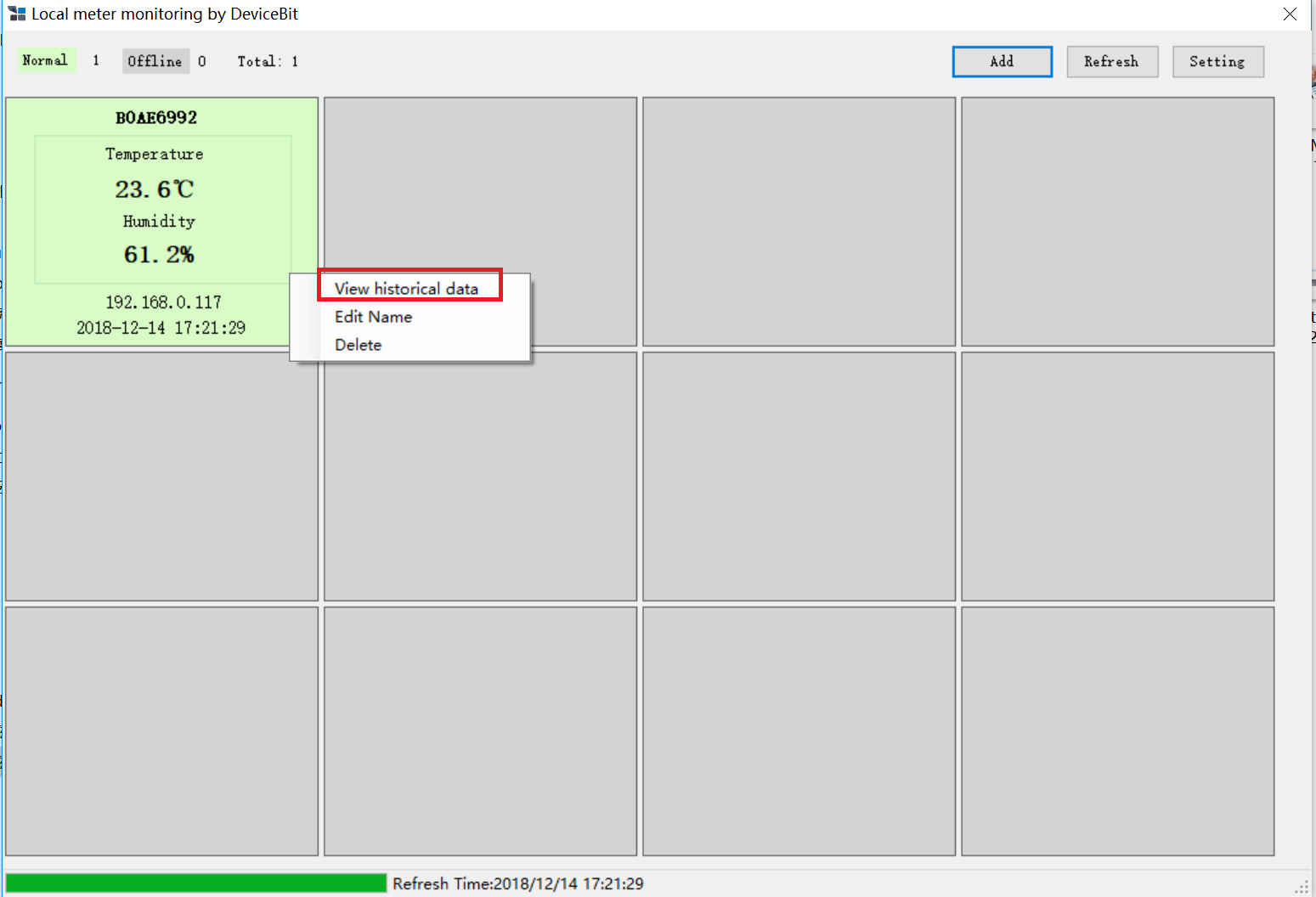
In local monitoring scenario, the WTH8266 is working as a http server. Its API calling method is http get ip/monitorjson as shown in the picture below.
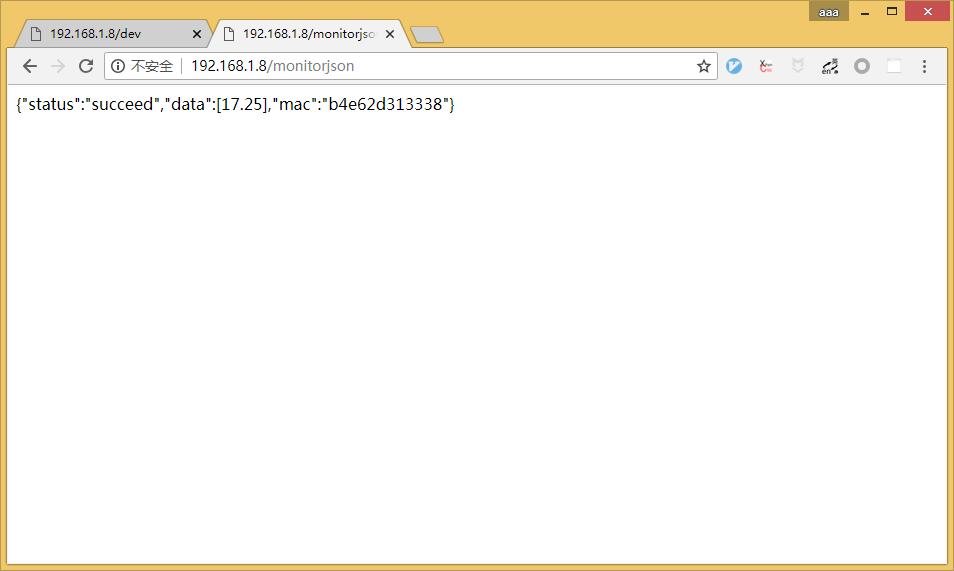
Data Packet Description
The example the data package is:
"status":"succeed","data":[13.1875],"mac":"b4e62d313338"
data:The first data is the temperature value, and the second one is the humidity value. If only the temperature is measured, just one data is transmitted.
mac:The mac address of the WiFi module which can be used as SN.
In local monitoring scenario, the WTH3080 is working as a http server. Its API calling method is http get ip/monitorjson as shown in the picture below.
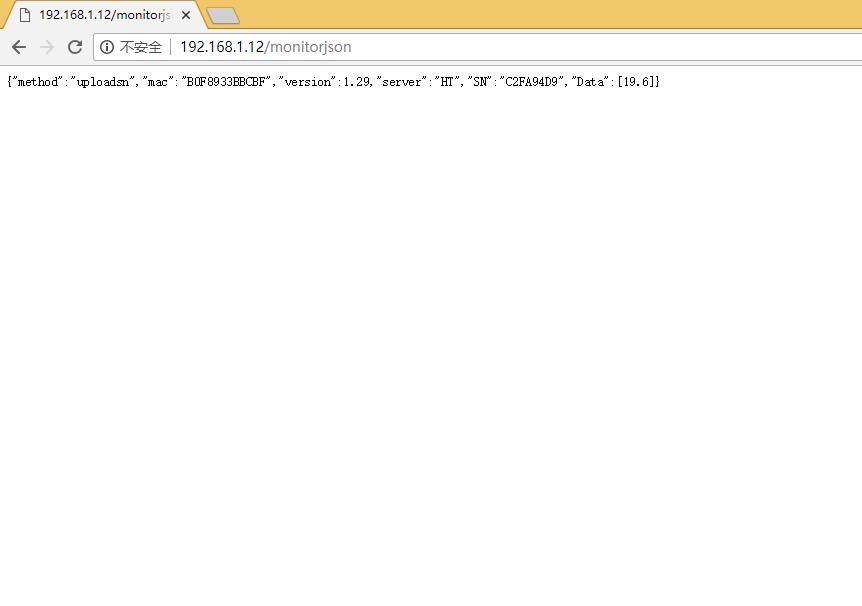
Data Packet Description The example the data package is:
"method":"uploadsn","mac":"B0F8933BBCBF","version":1.29,"server":"HT","SN":"C2FA94D9","Data":[19.4]
mac: Mac address of the WiFi module version: Firmware version of WTH3080 SN: SN of the device Data:The first data is the temperature value, and the second one is the humidity value. If only the temperature is measured, just one data is transmitted.